Diagram Viewer (Call Graph)
CM EvolveIT Diagram Viewer allows visualizing Object relation.
This document covers how to use CM EvolveIT Diagram View.

New at v11.3
Saving Diagram : Save Diagram and share with team member
Path Selection : Extract specific Path from a Diagram
How to open the Diagram Viewer:
Object Browser => Search Object => Select Object => Call Graph

Call Graph Depth:
Self opens Diagram Viewer for the current Object Only
Neighbor, Shallow, Middle, Deep and Full shows the deeper relationship
Diagram Viewer UI:
Diagram Viewer UI Detail:
1. Working item:
To show the working item name and icon type as tab. We can open multi-working items and close
2. Show/hide hidden item:
Hide: 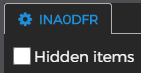 or Show:
or Show: 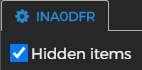
3. Search bar:
Will highlight items that have a name or description match with the search input (support regex search )
4. Actions bar
- Change layout direction. Horizontal or Vertical
- Change depth of diagram:
- Change source data for working items. Backward (items call working item) or Forward(woking item call..)
- Layout button dropdown: Export or Import Diagram as JSON file. Beside that, we can update diagram by removing highlights items (items match with search event) or orphan item
- Report button dropdown: We can print diagrams, export data as JSON or CSV. Exporting with DrawIO format.
5. Layout actions:
We can zoom in, zoom out the diagram. Fit diagram with screen or refresh items position.
6. Diagram info:
Show all type names with the style of all items in the diagram. We can show/hide items base on type when clicking on each type info
7. Diagram:
7.1. Click action on the item or relationship in the diagram:
We can show item detail or relationship detail when we click on.
- Click on item:
- Click on the relationship:
7.2. Detailed pop-up actions:
- Add backward items:
- Add forward items:
- Open new the diagram:
- Remove item:
- Open Node pop-up:
- Open AD pop-up:
- Open Estimation pop-up:
- Open SubSystem Chart:
8. Item table:
We can view data that display in the diagram by grid table. We can filter or click on the record to show items in the diagram.
9. Saving Diagram:
- Click on Layout/ Save Diagram or Save Diagram As:
- Save Diagram: Save and stay current view
- Save Diagram As: Save and open Graph in a new tab
- Save Diagram pop-up:
- Name: Diagram Name
- Description: Diagram Description
- Is Public: Public your Diagram with another user
- Result:
- Save Diagram: Override current Diagram
- Save Diagram As: Save as New Diagram
- Autosaving Diagram:
While you are working with a Diagram. The Diagram will be saved automatically every 5 minutes.
10. Path Selection
Path Selection By Edges:
- Select edges and nodes that belong to when we clicking on the unselected edges
- Unselect edges and nodes that belong to when we clicking on the selected edges
Path Selection By Select start node and end node:
Graph button: Open selected nodes and edges in new tab
- Clear Button: Unselect nodes and edge on current view.
Related Articles
Diagram Viewer (Call Graph)
CM EvolveIT Diagram Viewer allows visualizing Object relation. This document covers how to use CM EvolveIT Diagram View. How to open the Diagram Viewer: Object Browser => Search Object => Select Object => Call Graph Call Graph Depth: Self opens ...Diagram Viewer (Call Graph) (Latest)
CM EvolveIT Diagram Viewer allows visualizing Object relation. This document covers how to use CM EvolveIT Diagram View. New at v11.4 + Open new ...Diagram Viewer (Call Graph) (Latest)
CM EvolveIT Diagram Viewer allows visualizing Object relation. This document covers how to use CM EvolveIT Diagram View. New at v11.4 Open ...CM evolveIT Diagram Viewer
CM evolveIT Diagram Viewer CM EvolveIT Diagram Viewer allows visualizing Object relation. This document covers how to use CM EvolveIT Diagram View. New at v11.5 + View mode + Layout direction: circle and combound + View graph local: centric view + ...How to implement file viewer in WebClient using Office Web Viewer
Reference https://www.microsoft.com/en-us/microsoft-365/blog/2013/04/10/office-web-viewer-view-office-documents-in-a-browser/ How to implement the FileViewer.ctrl The FileViewer.ctrl template is applied over an edit control in your Plex panel, at ...