CM evolveIT Usage
CM evolveIT Usage
1. Log in to the dashboard with a valid dashboard user id.
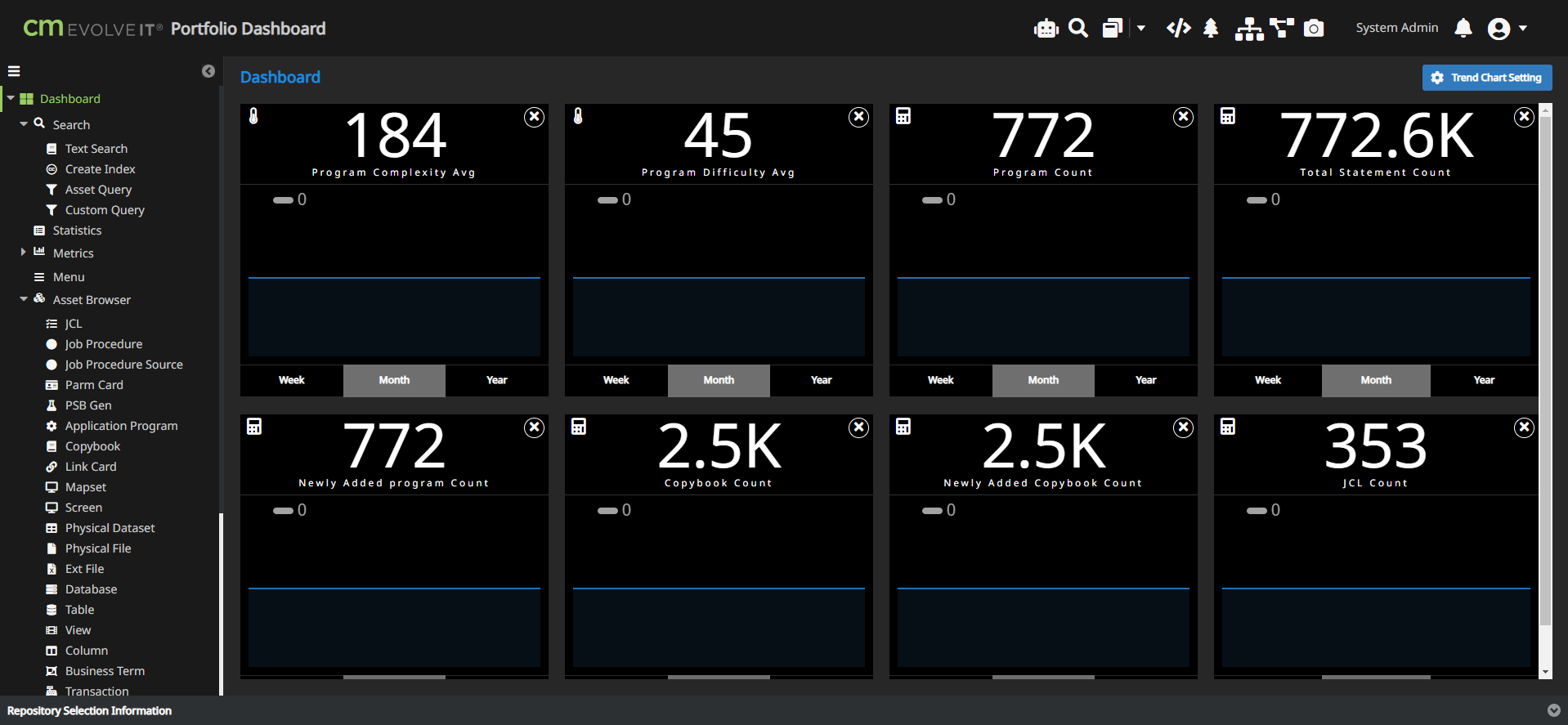
2. Go to the Usage menu option.
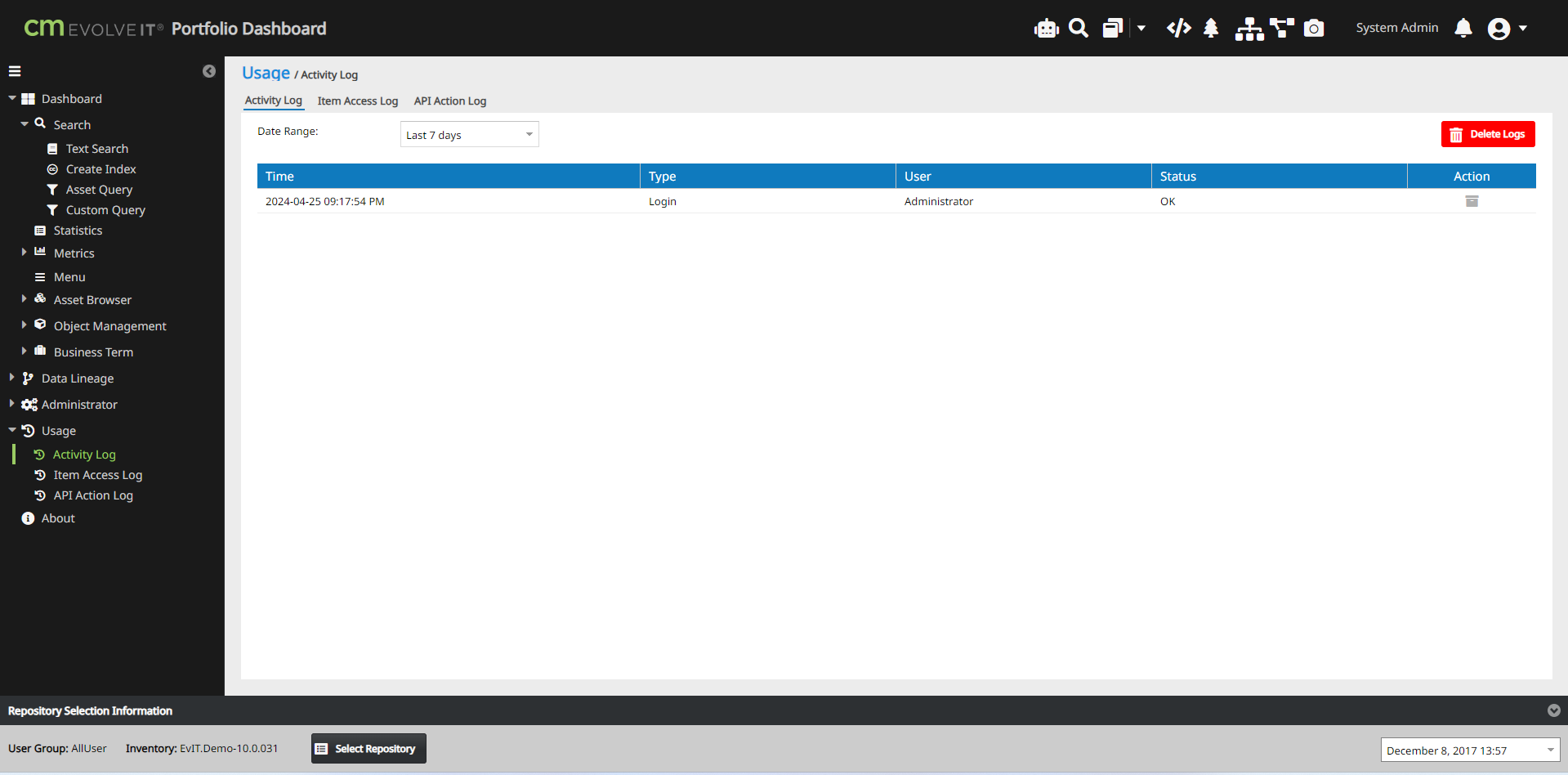
2.1. Activity Log
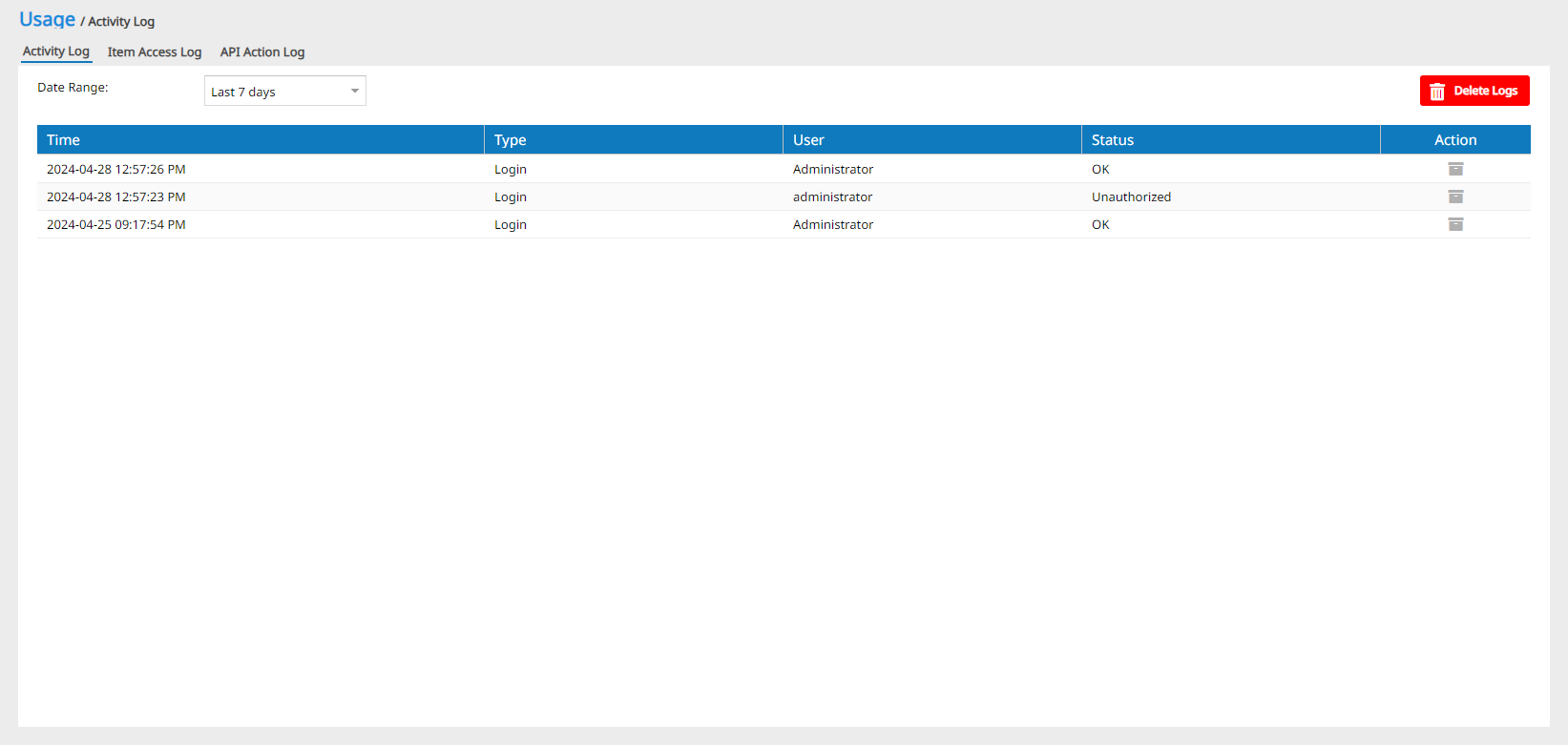
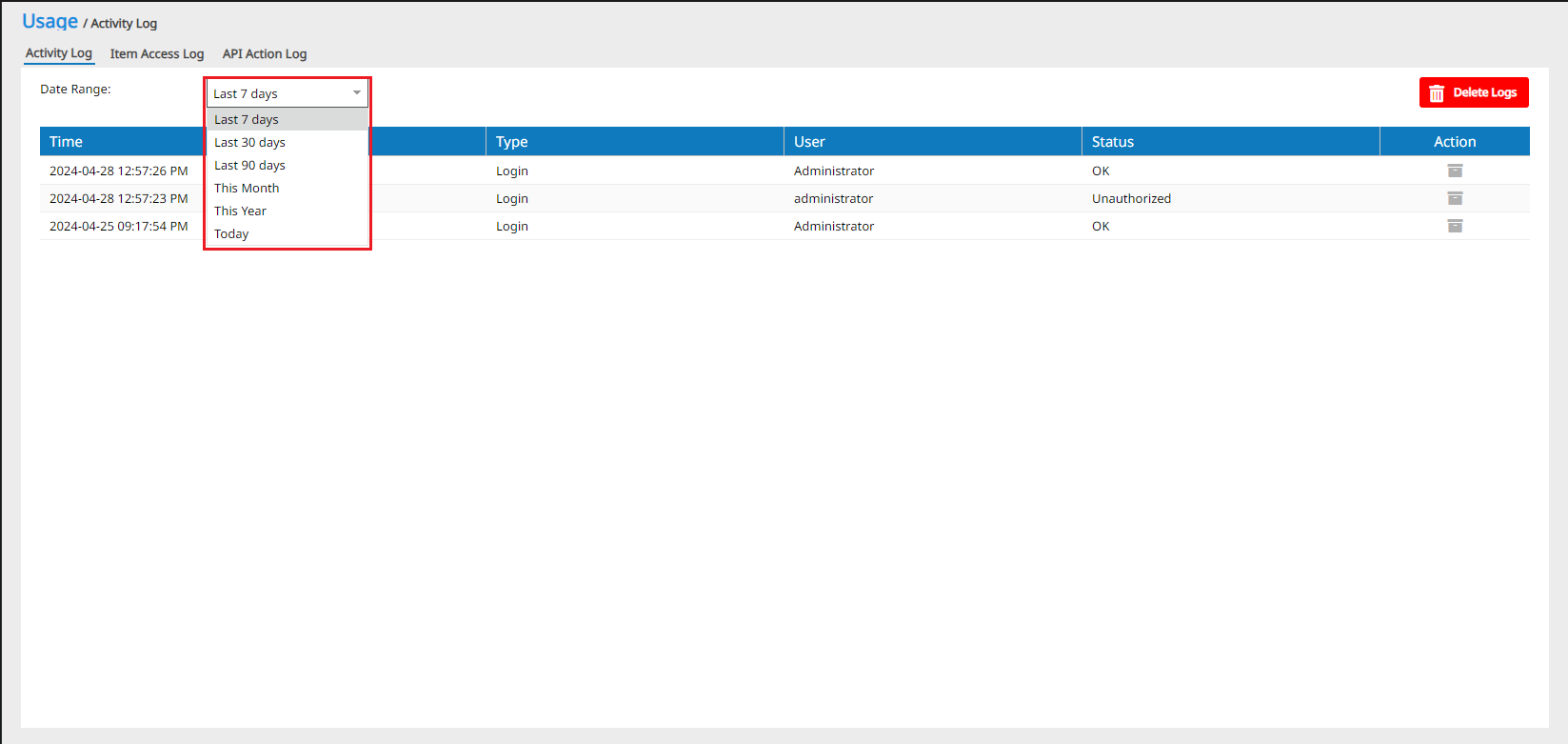
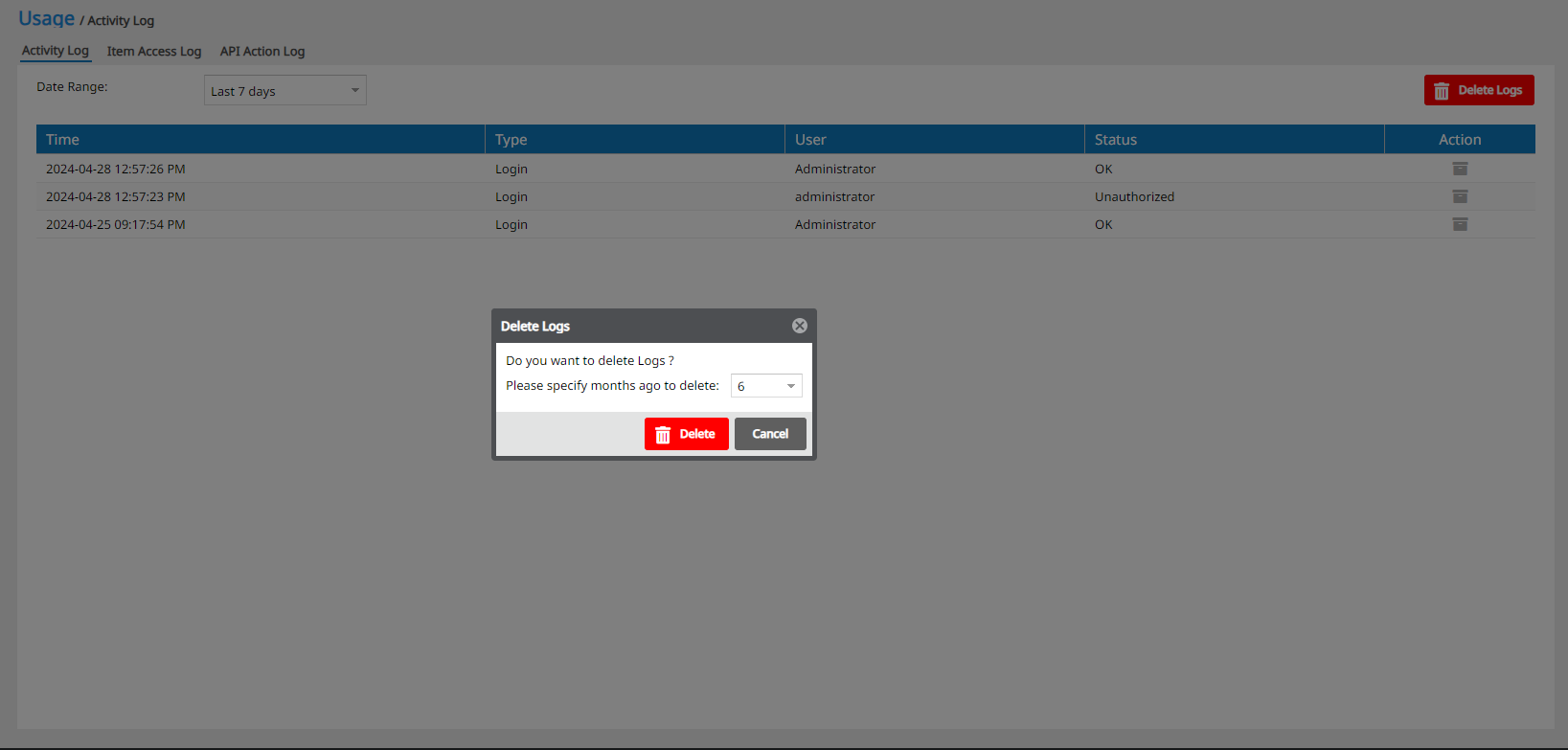
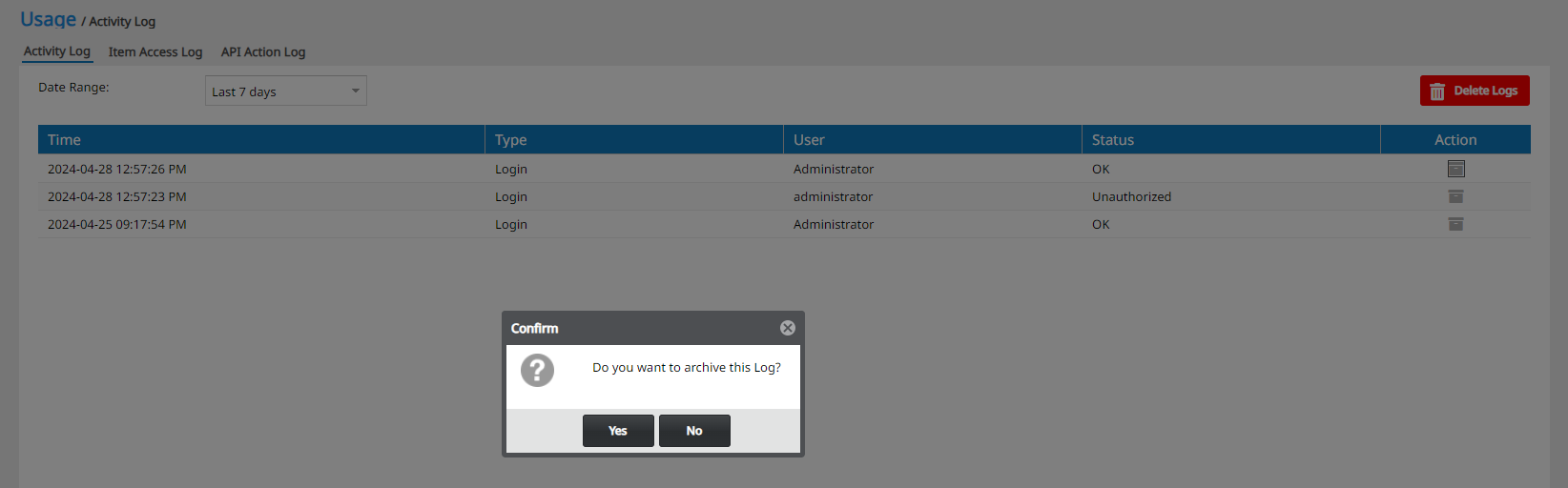
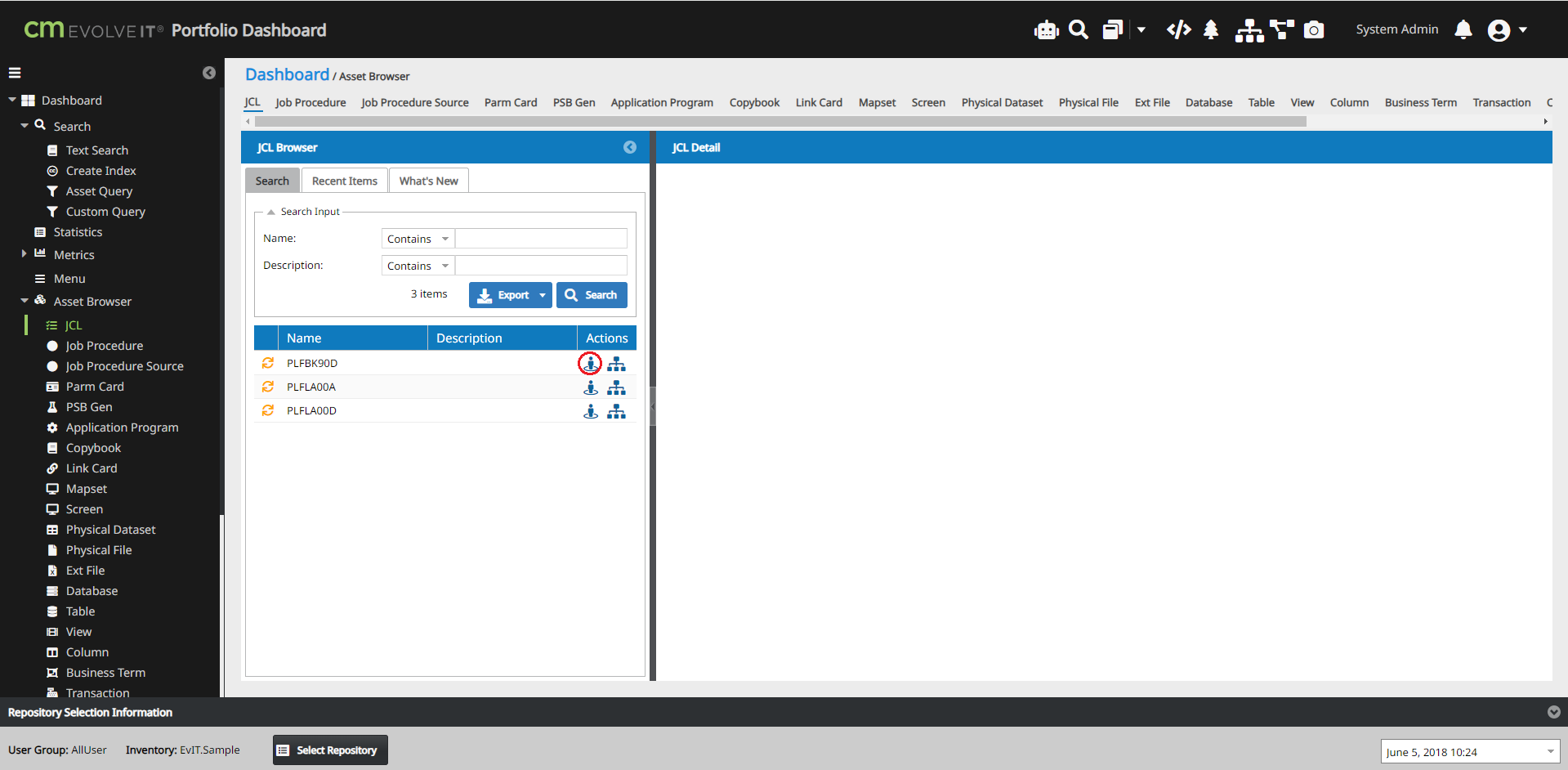
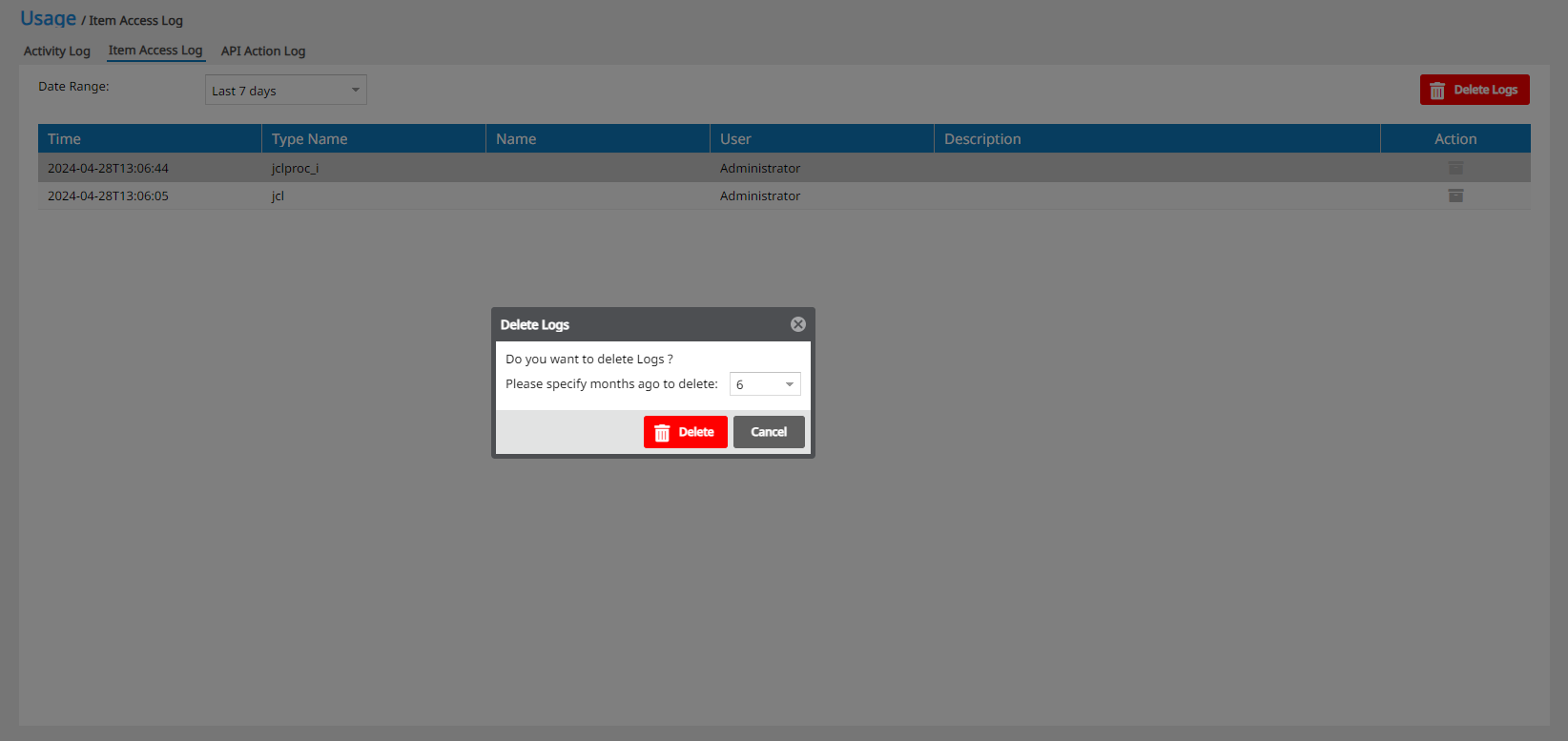
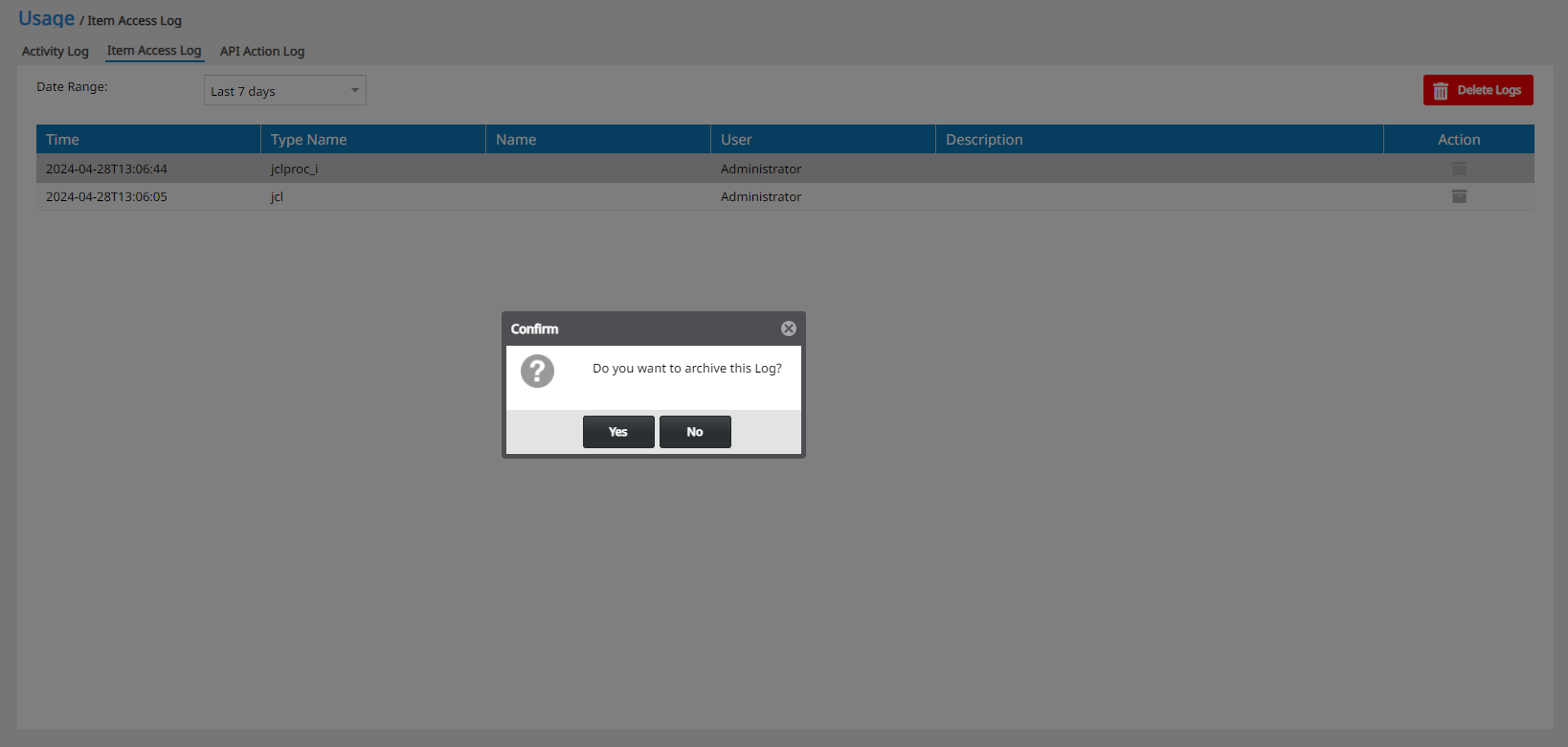
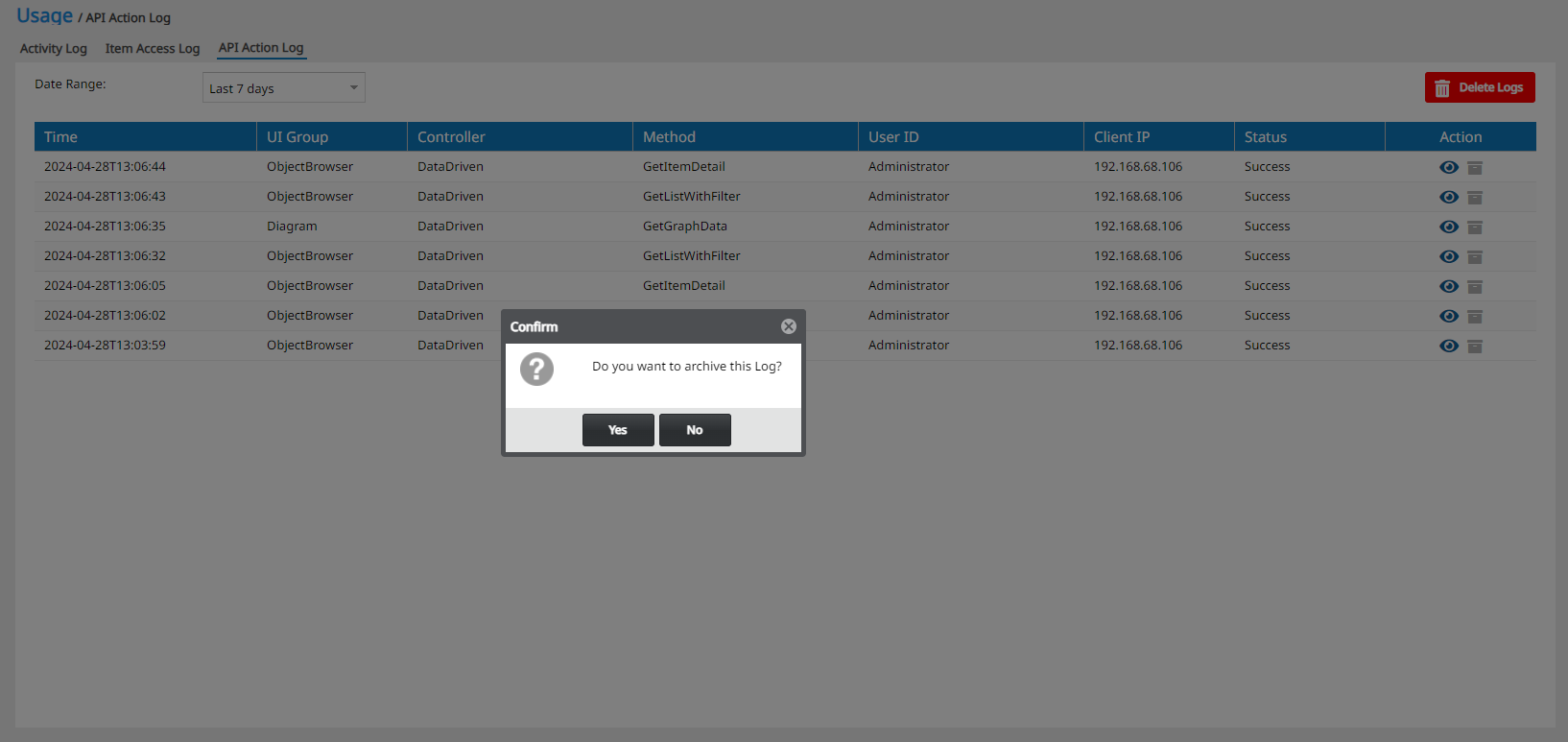
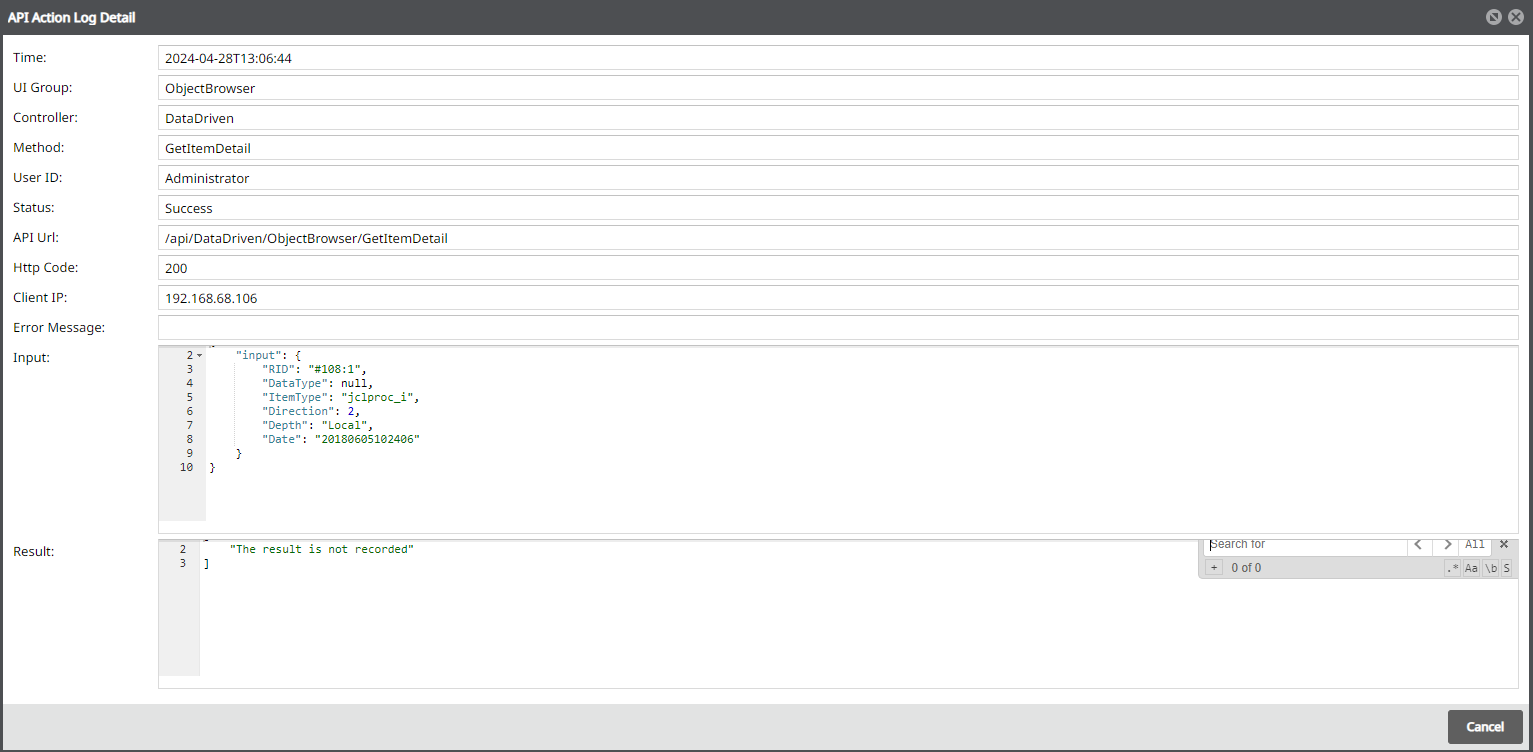
This document will cover the basics of the CM EvolveIT Dashboard managing usage in CM EvolveIT mode within the dashboard.
This document will discuss some tracking logs from EvolveIT Dashboard
1. Log in to the dashboard with a valid dashboard user id.
There is a built-in administrator that can be used for setup initially.
Built-in administrator (Default Password is ‘admin@1234!’)
Once logged in the dashboard view will display.
2. Go to the Usage menu option.
Select Usage option.
2.1. Activity Log
Usage -> Activity Log
Activity log is responsible for recording the history of all users logged into the system, including failed login cases.
Can display history according to each timeline from the present to 1 year ago. By default, the login history for the last 7 days will be displayed.
You can delete your login history by clicking the Delete logs button, a dialog box will display to confirm the time period you want to delete.
For each log record, there is currently an action that stores the log 
2.2. Item Access Log
Select Usage -> Item Access Log
Item access log is responsible for recording the history when user show local detail information from asset browser
Can display history according to each timeline from the present to 1 year ago. By default, the item access history for the last 7 days will be displayed.
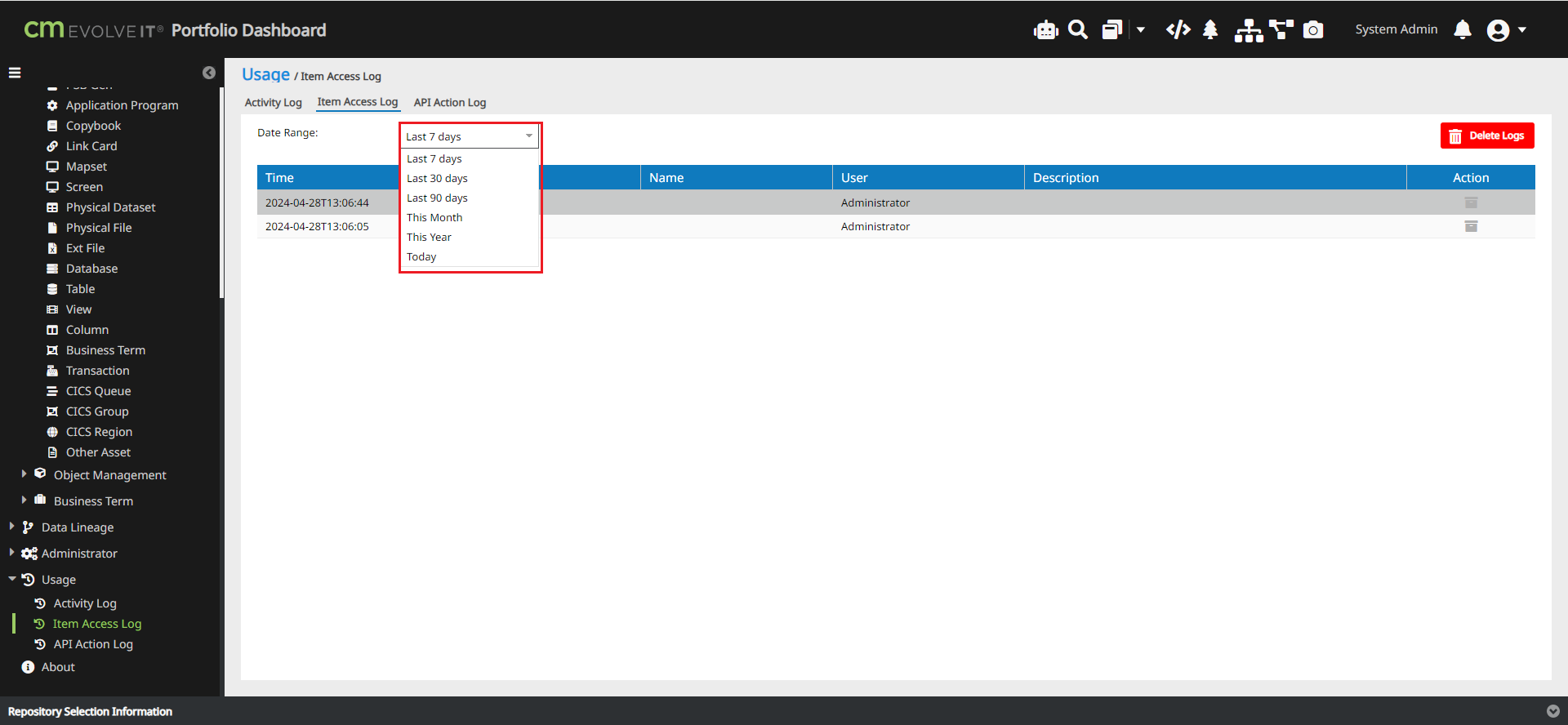
You can delete your item access history by clicking the Delete logs button, a dialog box will display to confirm the time period you want to delete.
For each log record, there is currently an action that stores the log 
2.3. API Action Log
Select Usage -> API Action Log
API Action Log is responsible for recording the history when user call api - detail information from asset browser
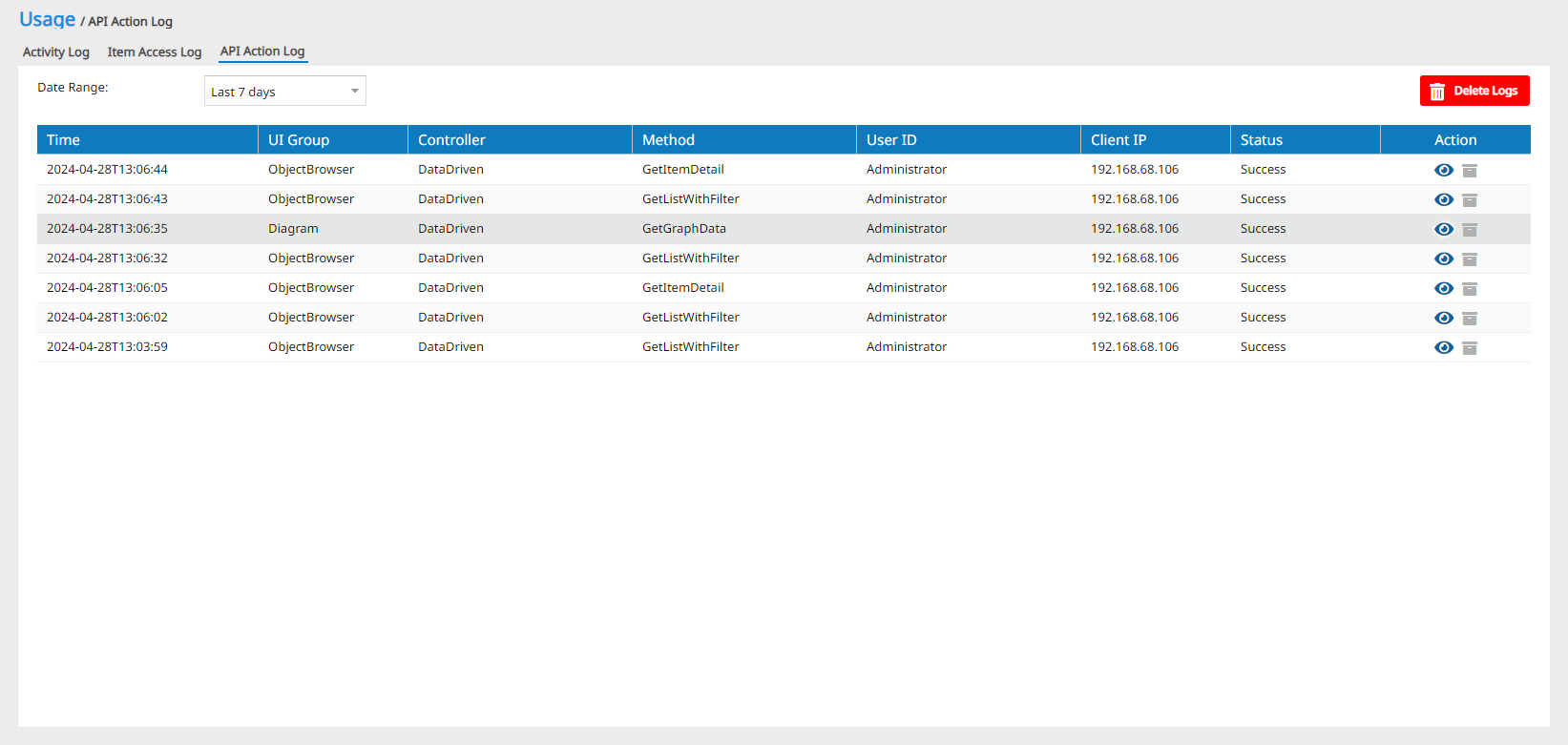
Can display history according to each timeline from the present to 1 year ago. By default, the item access history for the last 7 days will be displayed
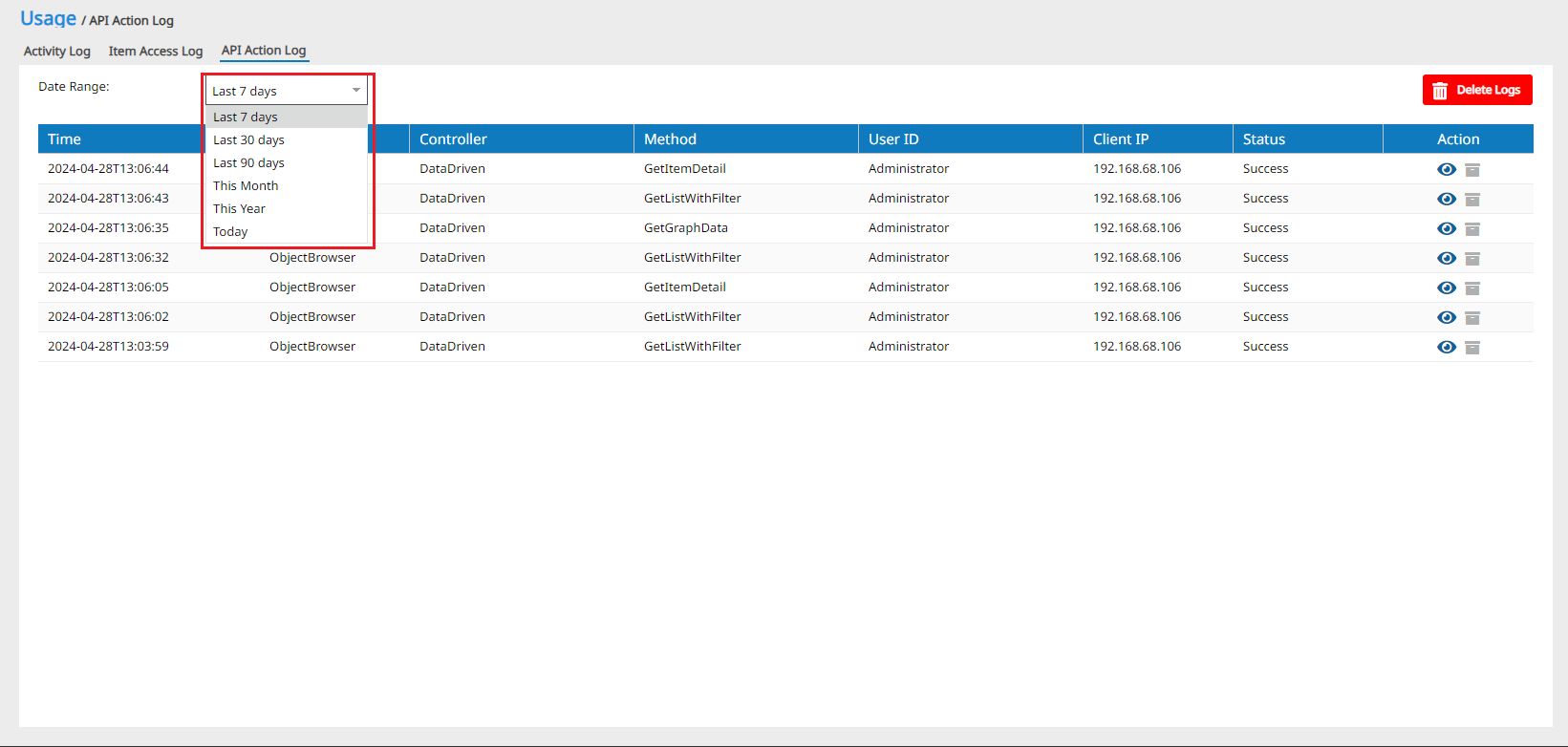
You can delete your item access history by clicking the Delete logs button, a dialog box will display to confirm the time period you want to delete.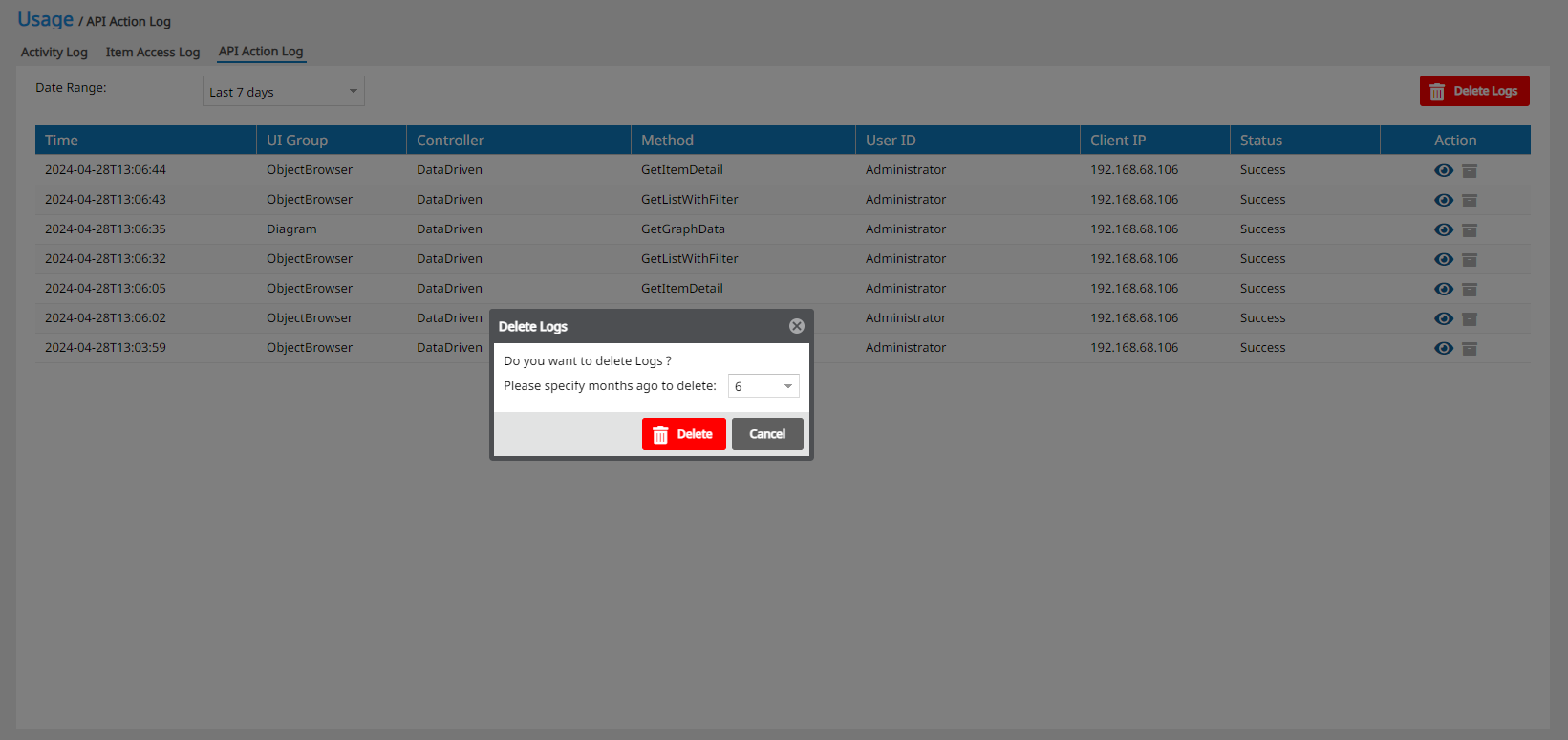
You can delete your item access history by clicking the Delete logs button, a dialog box will display to confirm the time period you want to delete.
For each log record, you have an option for stores the log
And another option to view detail API log 
Related Articles
CM evolveIT Administrator Manual
Please look at the attached file(s)CM evolveIT User Manual
Welcome to CM evolveIT User Training Manual Restrictive Rights This document and the product referenced in it are subject to the terms and conditions of the user License Agreement ...CM evolveIT Dashboard Menu Help
Accessing the DashBoard Log in Select Repository Dashboard Search Text Search Create Index Asset Query Custom Query Statistics Metrics (IBM z only) Program Metrics JCL Metrics Menu AI Analysis Asset Browser Diagram Viewer Diagram Saving Asset List ...CM evolveIT
CM evolveIT Product Main Page *** To DO About CM evolveIT **** Current Release (v11.8) *** To Do add nice phrase fot POC. Below section are requirements for POC CM evolveIT *** Getting start with CM evolveIT IBM® Enterprise (IBMz) IBM Power® ...CM evolveIT for IBM Power®
CM evolveIT v11.7 for IBM Power® Online Help Release Note CM evolveIT Main Portfolio Dashboard Main Desktop Application Main Dashboard Menu Structured help