AI Playground
CM evolveIT AI Analysis Playground
This document will cover the basics of the CM EvolveIT Dashboard managing AI in CM EvolveIT mode within the dashboard.
After completing this document, you should have a basic understanding of the CM evolveIT Dashboard AI Analysis.
1. How to open the AI Analysis Playground
1.1. Open from AI Icon
Open a new once or open the current existed AI playground
In case open from new page, AI Analysis Playground appear with empty content, you can pass any source code and request analysis.
1.2. Open from Code Viewer
+ From asset browser
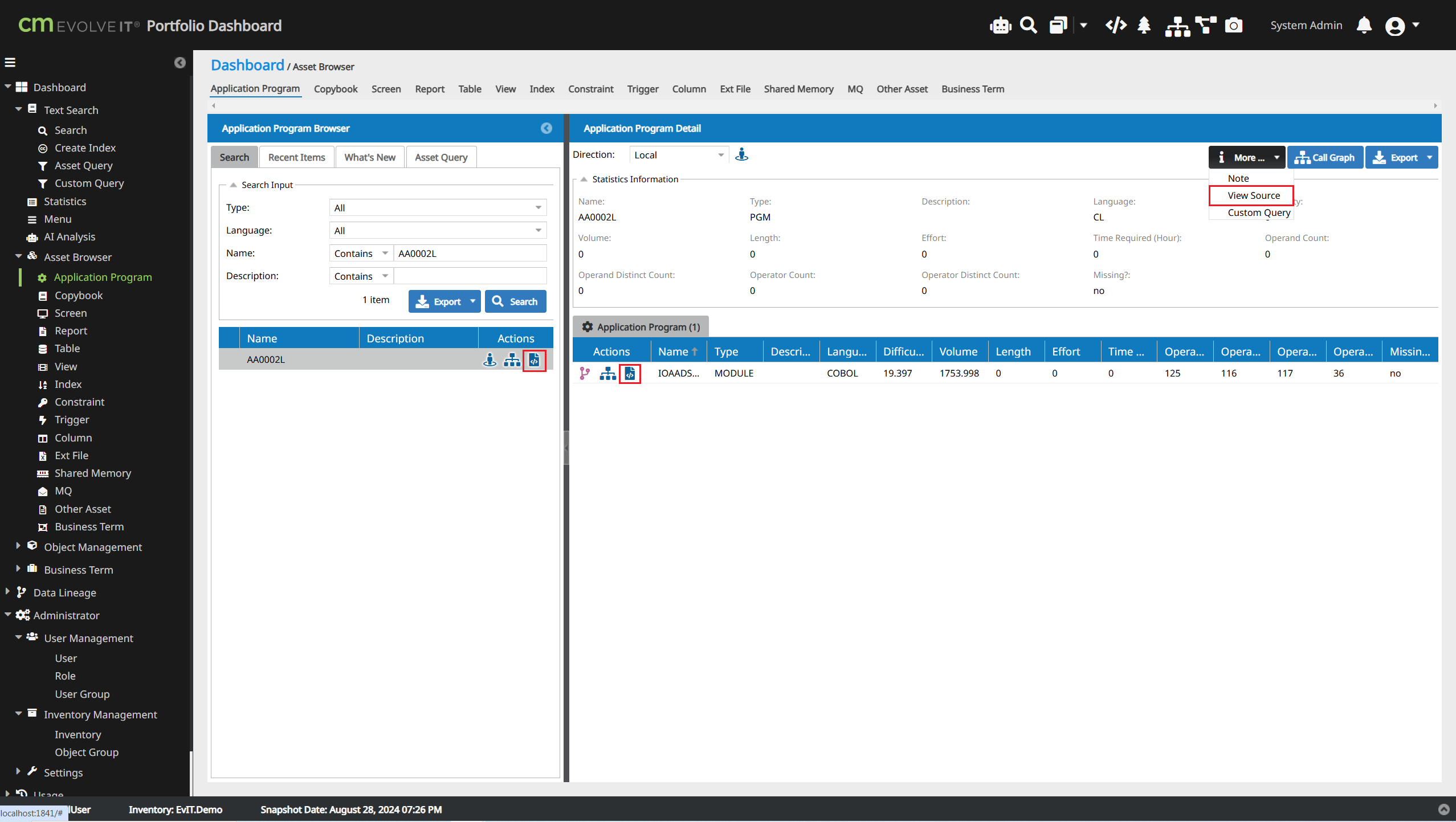
+ From graph viewer
+ From graph viewer
+ From text search
The code viewer windows will show related source code
In case code viewer has source content, you can select content that you want to analysis, right click and choose open AI analysis button
AI Analysis Playground windows will appear with selected content
1.3. Open from Left Menu
Dashboard => AI Feature => AI Analysis
2. AI Analysis playground with Prompt
2.1. Unprompted: Free to chat with AI LLM based on the provided source code
2.2. Built-in Prompt: EvolveIT provied a lot of Built-In prompt. User can select them and click Analysis Source to play with AI support better
2.3. Custom Prompt: User can define a pre-prompt. After that, click Analysis Source to work with Custom Prompt
- How to define multiple Custom Prompt: Click on Advanced to open new pop-up. Press "Add Prompt" to add more Prompt.
- Beside that, user can Save current Custom Prompt as json file and Load it to use on next time
3. How to analyze content
There are many categories (1), each category has its own way of analyzing content (2) and AI model (3)
Select an analysis option then click Analysis Source to see the results
After analyzing the source code, you can ask more questions as a chat session.
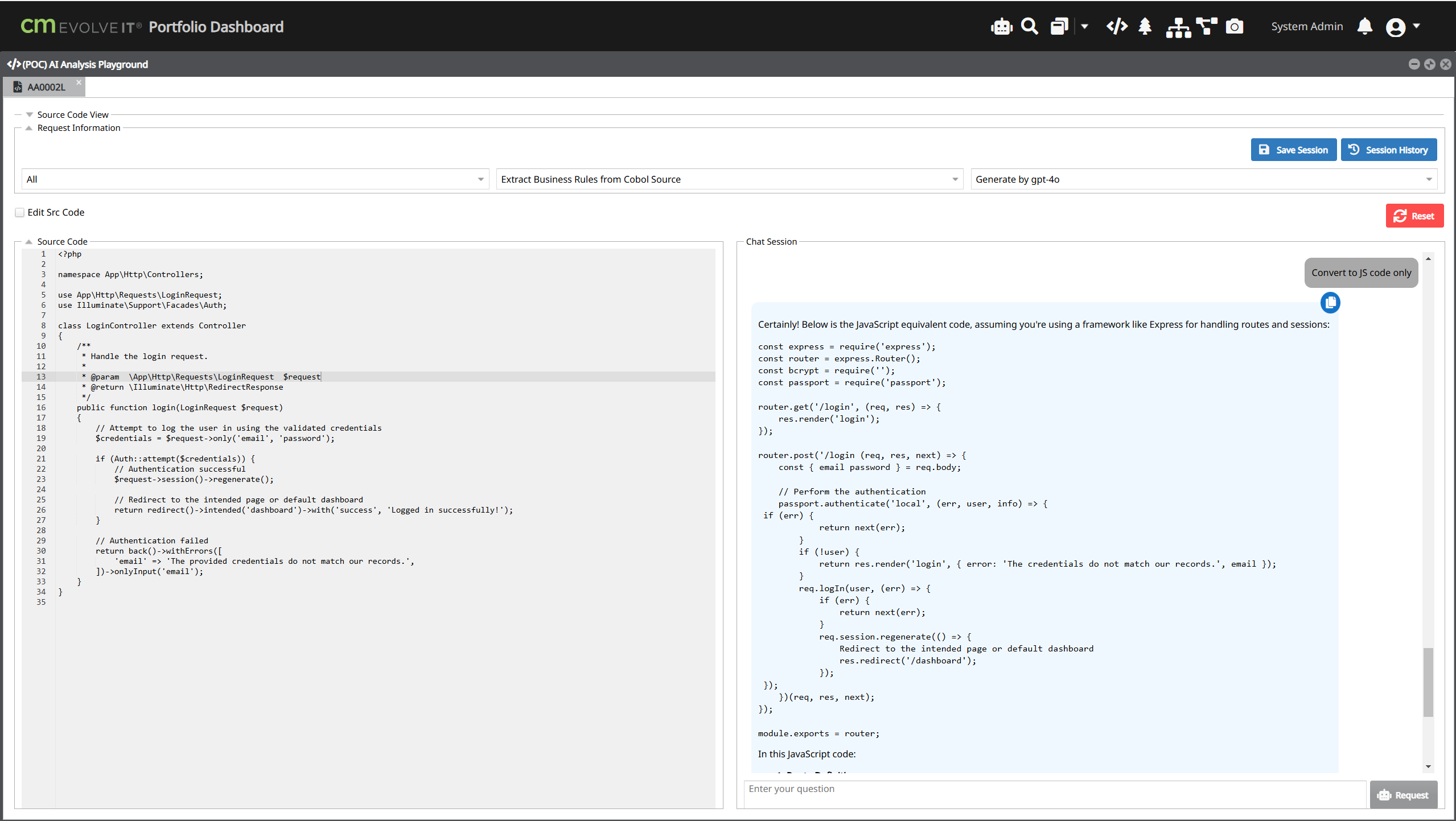
Save current session.
Load existing session history
If you want to try another category, you need to reset the current chat session by click reset button.
After analyzing the source code, the source code content will be set to read-only, in case you want to update the source code, please select the Edit Src Code checkbox.
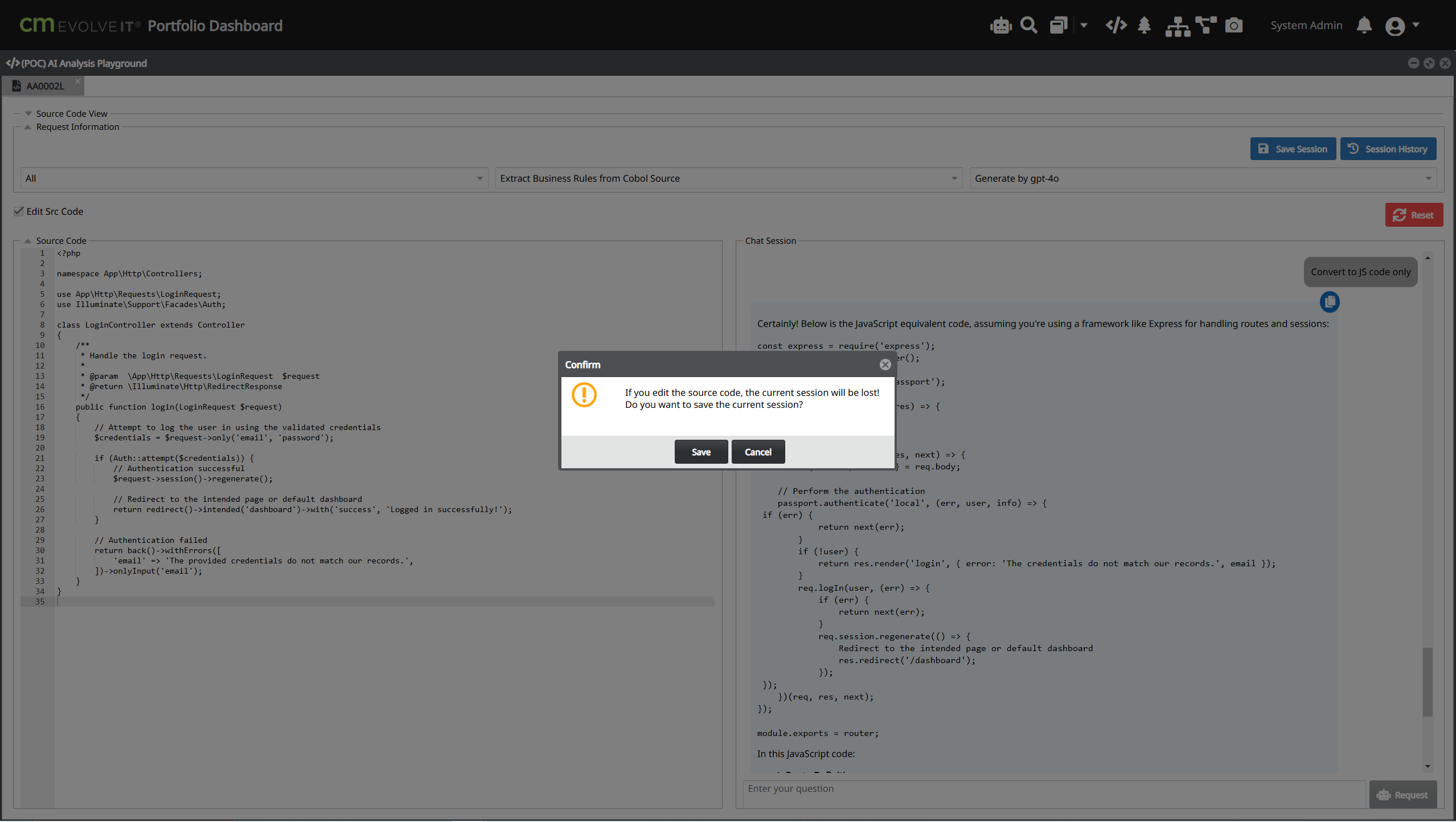
Related Articles
AI Summary
1. Overview The AI Summary feature is an intelligent document analysis system that automatically generates concise summaries of program documents. It consists of three main modules: Summary Management, and Summary Review. Navigation Access the AI ...CM evolveIT v11.8 Release Note
CM evolveIT v11.8 Release Note AI Summary Create source code summary based on AI Allow user to view/add(request) custom AI summary Allow admin can approve/reject/review AI summary request from user AI Analysis Playground Ask analyzing source code ...What's New
V11.8 Feature Description Mode AI Summary 1. New AI Summary Request 2. Review/Approve/Reject/Update AI Summary requested Common New Relationship 1. Program access Data Area Common New Asset Type 1. Data Area 2. Array Common Elastic Search 1. Upgrade ...CM evolveIT v11.7 Release Note
CM evolveIT v11.7 Release Note AI Analysis Playground Ask analyzing source code Chat like user interface allows to ask additional questions Integrated with GPT-4o LLM Custom Query and Reporting Enhancement Integrated with jsReport and generate well ...CM evolveIT Dashboard Menu Help
Accessing the DashBoard Log in Select Repository Dashboard Search Text Search Create Index Asset Query Custom Query Statistics Metrics (IBM z only) Program Metrics JCL Metrics Menu AI Analysis Asset Browser Diagram Viewer Diagram Saving Asset List ...